Apple iPad Pro 10.5 Inch 256GB Silver (WiFi Only, Mid 2017) MPF02LL/A
Hey guys,
Check it out!
After searching around on Google, I finally found out how I can sideload two of my favorite apps!
I can't completely enjoy my entertainment devices, unless I can install both Kodi and Retroarch on it. With Kodi, you can watch movies, live tv and other shows. While with Retroarch, you can play all the retro games you want!
The apps aren't officially available on Apple store. That's why you have to find it elsewhere and sideload it to your apple devices. If you're also interested to install both of this apps, you can read up on the instructions below. Pretty easy as a pie!
Thanks to the guys that make these possible!
How to install Kodi and Retroarch on IOS 11?
- Download Syncios IOS and Android File manager - Click here!
- Download Cydia Impactor for sideloading apple .ipa file - Click here!
- Download the latest Kodi .ipa file for iOS 11 (Article and instructions) - Click here!
- Download the latest Retroarch .ipa file for iOS 11 ( Forum with updates and instructions ) - Click here!
- To be able to sideload the .ipa file via cydia impactor, you'll need a one time random generated password to install the app. Sign-in to https://appleid.apple.com/ and you'll see inside your account page how to get it. It's better that way then using your main password. For every app, they'll create different random password!
Read up and follow the instructions via the articles and forum before you attempt to sideload the apps. You'll understand why you had to go through loops to install it the first time. It took me awhile to make sense of the procedure and error.
Goto Apple id to get random password for each app install.
For installing the apps to my iPad pro, the Syncios file manager supposed to be able to do that. But, it didn't work for me. That's why I decided to try cydia impactor route. It took me awhile to download my games rom to my iPad as I didn't know which folder to put it.
Click the 'eye' icon beside the Retroarch app to add new folder for your game roms.
I discovered that, I should have click the 'eye' icon beside the retroarch app and then create a new folder for the roms. Which would be easier for me to access. I tried to play a few games and it actually work!
Now, my iPad pro are really the best portable entertainment system!
Get yours here via the link below:
To complete the set, get the best headphone for audiophiles via the link below:

Sony Noise Cancelling Headphones WH1000XM2: Over Ear Wireless Bluetooth Headphones with Case - Black with Portable Wireless Speaker with Bluetooth and NFC
Enjoy the best of tech entertainment devices!
Listen to great music, play games or watch movies with the ipad pro and Sony headphones!
Subscribe to our blog and youtube channel for latest post and video upload!
Enjoy!



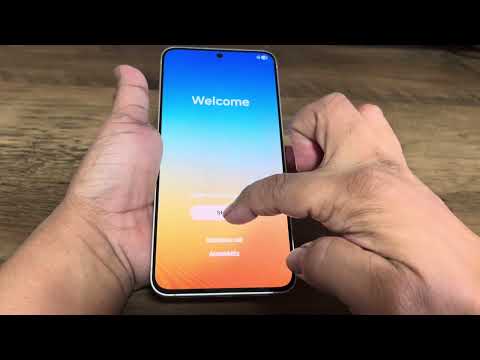
No comments:
Post a Comment
Spam will be deleted.
Note: Only a member of this blog may post a comment.