Nintendo Switch with Neon Blue and Neon Red Joy‑Con - HAC-001(-01)
Hey guys,
Check it out!
I've been trying to figure out how to center my text in the middle of the screen and also putting a background image. For the life of me, I thought it would be pretty simple. Well, actually it is if you know how to code. So, I decided to try my luck and send a twitter message to SmileBoom CEO via his twitter account @notohoho.
I didn't really think he would actually reply. It is a newbie question after all. But, he did and say he'll help me. To tell you the truth, I'm not really sure if the CEO himself replies to me. He could have easily asked his worker or students to help me. Either way, it's like attending one of his coding classes.
Of course, this is good info. That's why I'm sharing these tips right from the horse's mouth. So, I'm posting his explanation and also include the sample code. If you're interested, take out your Nintendo Switch/lite and follow the code. It works for me.
Right here, you can copy the code for centering your text in the middle of your Nintendo Switch/lite screen. Change the 'TEXT' to anything you want to post or print on the screen. Every time, I learn a new code, I'll play around with it. You can do the same, like changing text color or making it blink!

The code for a background image. You can choose any CHR$(&HE8C3) by using the F9 Key or on the on-screen keyboard. I was lazy to set up my keyboard so, I just use the on-screen keyboard to type out the code. That's why I like smilebasic 4. The ability to just play with code anytime and anywhere!
After I tried out the image background code, I send @notohoho the image above. Finally, I can set up my own in-game backgrounds. I already followed his tutorial on the jumping king game. But, I changed the image to a princess and put this background.
I'm a little lost on these codes though. Haven't tried it yet. I told him, this isn't exactly what I meant about the background image. Anyway, the important thing for me is that I finally know how to center the text and also set up my own background image.

Nintendo Switch with Neon Blue and Neon Red Joy‑Con - HAC-001(-01)
You can get SmileBASIC 4 on their main website or on Nintendo eShop. While you're at the eShop, look up Fuze 4 too. It's almost the same as SmileBASIC 4. But, for some reason, I like playing with the latter more. You can download Fuze 4 on the eShop via this link.
What I like about SmileBASIC 4 and Fuze 4 is that they're almost the same as Python (Official website). A bit different here and there but pretty minor. You can quickly figure out the difference after playing with it for a while. That's why I'm thinking, those who already know Python (Amazon link) can easily create their own game fast!

I'm really loving my Nintendo Switch lite. I got my first Nintendo Switch for gaming but after discovering SmileBASIC 4, I love it even more. It's a great portable gaming device and now I can learn coding on the go and even create my own games to play on it. How much cooler can it get?
Well, I hope you guys find this SmileBASIC 4 text and image code useful. It certainly is for me. Tq to @notohoho-san. By the way, yesterday I found this site on learning Quite Basic. You don't have to download anything. It's an online simulator. The link is not secure but it's safe to visit.
What you guys think?
You can buy me Coffee + Pizza if you like my Blog and Youtube Channel @
https://www.buymeacoffee.com/W04oadL
*Shop the latest deals from Amazon via our links to support us. Tq!
Subscribe to our blog and youtube channel for the latest post and video upload!
Happy portable gaming console computing!
P.S. Nintendo Switch Lite - Turquoise
What you guys think?
You can buy me Coffee + Pizza if you like my Blog and Youtube Channel @
https://www.buymeacoffee.com/W04oadL
*Shop the latest deals from Amazon via our links to support us. Tq!
Subscribe to our blog and youtube channel for the latest post and video upload!
Happy portable gaming console computing!
P.S. Nintendo Switch Lite - Turquoise





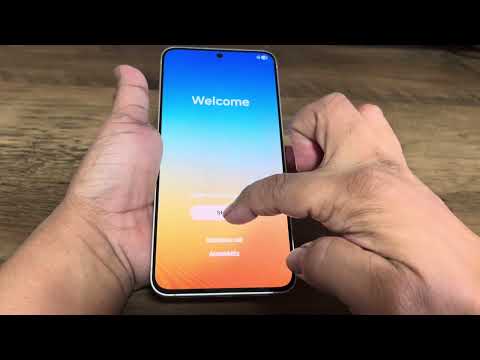
No comments:
Post a Comment
Spam will be deleted.
Note: Only a member of this blog may post a comment.